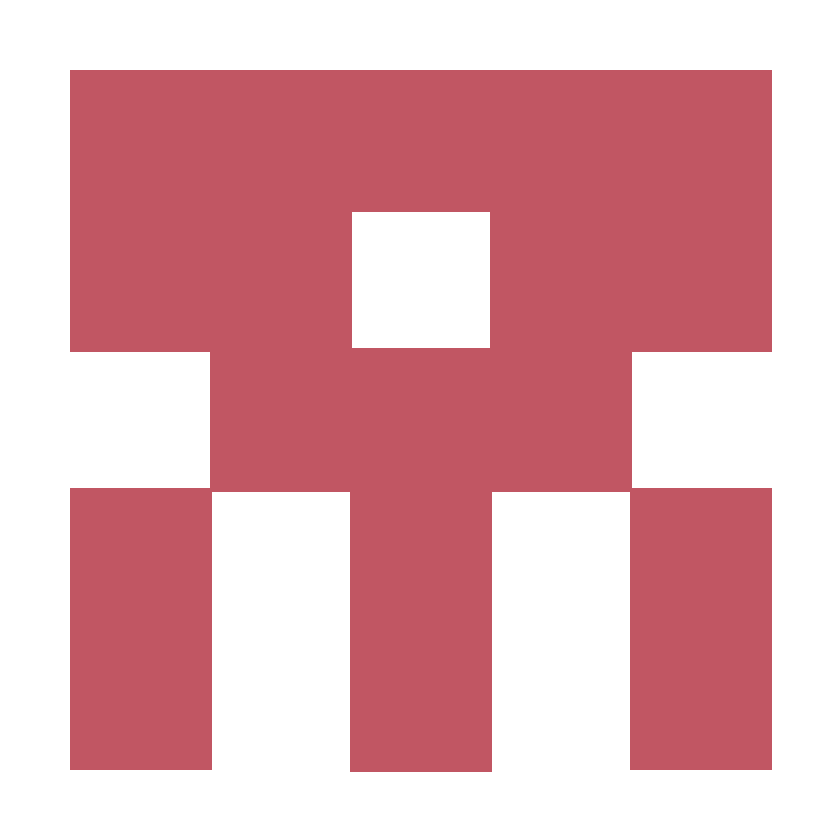Centering in CSS
Horizontally
Is it inline or inline-* elements (like text or links)?
You can center inline elements horizontally, within a block-level parent element, with just:
.center-children {
text-align: center;
}This will work for inline, inline-block, inline-table, inline-flex, etc.
Is it a block level element?
You can center a block-level element by giving it margin-left and margin-right of auto (and it has a set width, otherwise it would be full width and wouldn’t need centering). That’s often done with shorthand like this:
.center-me {
margin: 0 auto;
}This will work no matter what the width of the block level element you’re centering, or the parent.
! Note that you can’t float an element to the center. There is a trick though.
Is there more than one block level element?
If you have two or more block-level elements that need to be centered horizontally in a row, chances are you’d be better served making them a different display type. Here’s an example of making them inline-block and an example of flexbox:
.inline-block-center {
text-align: center; /* ! */
}
.inline-block-center div {
display: inline-block;
text-align: left;
}.flex-center {
display: flex;
justify-content: center;
}Unless you mean you have multiple block level elements stacked on top of each other, in which case the auto margin technique is still fine.
Vertically
Is it inline or inline-* elements (like text or links)?
Is it a single line?
Sometimes inline / text elements can appear vertically centered, just because there is equal padding above and below them.
.link {
padding-top: 30px;
padding-bottom: 30px;
}If padding isn’t an option for some reason, and you’re trying to center some text that you know will not wrap, there is a trick were making the line-height equal to the height will center the text.
.center-text-trick {
height: 100px;
line-height: 100px;
white-space: nowrap;
}Is it multiple lines?
Equal padding on top and bottom can give the centered effect for multiple lines of text too, but if that isn’t going to work, perhaps the element the text is in can be a table cell, either literally (default is vertical-align: middle;) or made to behave like one with CSS. The vertical-align property handles this, in this case, unlike what it normally does which is handle the alignment of elements aligned on a row. (More on that.)
.center-table {
display: table;
height: 250px;
width: 240px;
}
.center-table p {
display: table-cell;
vertical-align: middle;
}If something table-like is out, perhaps you could use flexbox? A single flex-child can be made to center in a flex-parent pretty easily.
.flex-center-vertically {
display: flex;
justify-content: center;
flex-direction: column;
height: 400px;
}If both of these techniques are out, you could employ the “ghost element” technique, in which a full-height pseudo element is placed inside the container and the text is vertically aligned with that.
.ghost-center {
position: relative;
}
.ghost-center::before {
content: " ";
display: inline-block;
height: 100%;
width: 1%;
vertical-align: middle;
}
.ghost-center p {
display: inline-block;
vertical-align: middle;
}Is it a block-level element?
Do you know the height of the element?
If you do know the height, you can center vertically like:
.parent {
position: relative;
}
.child {
position: absolute;
top: 50%;
height: 100px;
margin-top: -50px; /* account for padding and border if not using box-sizing: border-box; */
}Is the element of unknown height?
.parent {
position: relative;
}
.child {
position: absolute;
top: 50%;
transform: translateY(-50%);
}Can you use flexbox?
.parent {
display: flex;
flex-direction: column;
justify-content: center;
}